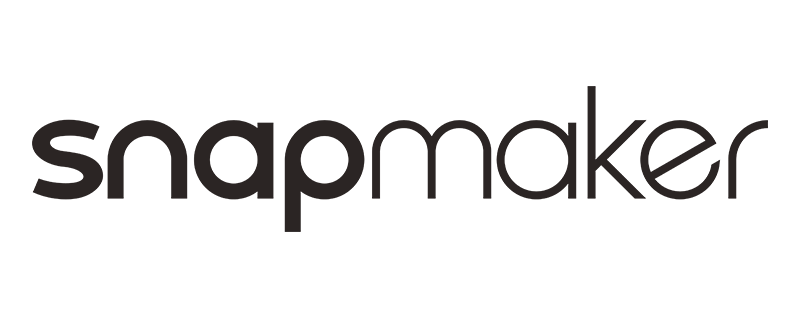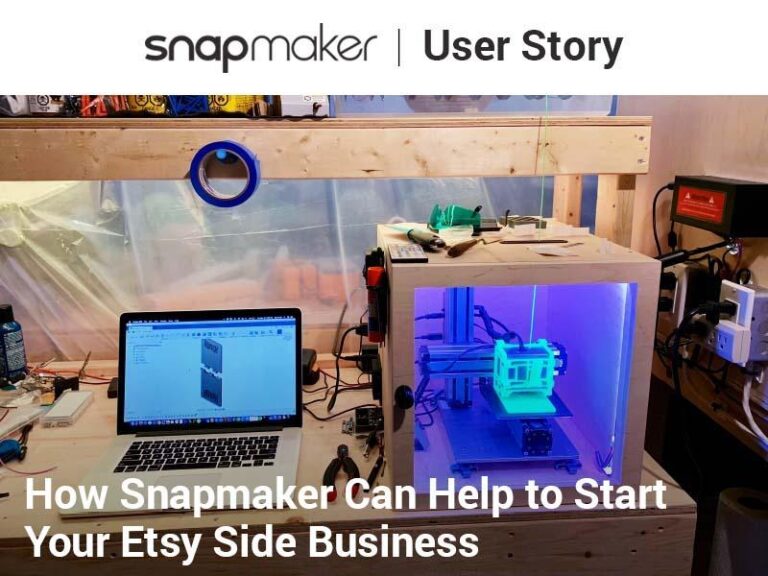3D Printing Ghosting: Causes, Fixes, and Prevention Tips
Few issues in the world of 3D printing are as frustrating as ghosting, also known as ringing or rippling. These terms describe a phenomenon where wavy lines appear on the surface of your print, often near edges and around detailed features. Ghosting not only affects the aesthetic quality of a print but can also indicate underlying mechanical issues. The good news? By altering a few parameters, the phenomenon of 3D printing ghosting can be greatly minimized or even eliminated, resulting in cleaner and more accurate prints.
What is 3D Printing Ghosting?
3D printing ghosting (or ringing) occurs when slight wavy or rippled patterns appear on your print, usually around sharp corners and intricate details. These visible distortions result from the printer’s motion and mechanical vibrations, creating an “echo” effect on the layers. Ghosting can range from subtle to severe, depending on factors like print speed, printer settings, and component stability.
Common Causes of Ghosting in 3D Printing
Understanding the causes of ghosting is essential to minimizing this common 3D printing problem. Here are the primary factors behind ghosting in 3D prints:
Print Speed
Higher print speeds are a leading cause of ghosting. Fast movements cause vibrations in the printer’s structure, translating into visible ringing patterns on the print. Reducing speed can lead to smoother lines and improved overall print quality.
Acceleration Settings
When a printer moves too quickly from a stop to a high speed or decelerates suddenly, it causes slight shifts in the machine’s structure, leading to ghosting. Optimizing acceleration settings helps control these abrupt movements, making the printer’s motion more stable.
Loose Components
Tight belts, stable pulleys, and secure connections are essential for smooth printing. Loose belts or components introduce wobble and vibrations, which directly cause ghosting and 3D printing issues.
External Vibrations
External factors like the surface of your printer where it is placed, can affect stability. Vibrations from nearby machinery or an unstable surface amplify ghosting in prints.
How to Fix and Minimize Ghosting
Reducing ghosting in your 3D prints is possible with the following adjustments:
Adjust Print Speed
Print speed is one of the most simple settings that determines how fast the mobile parts of the machine will move during the printing process. It is measured in mm/s. Beginners should start with a moderate print speed of around 40-50 mm/s, while more advanced users may adjust according to their printer’s capabilities. Slowing down can immediately reduce ghosting by lessening vibration.
Check Acceleration Settings
Verify whether the acceleration settings have been altered. It’s best to keep the factory defaults; for example, Artisan default acceleration: 2000mm/S²; Snapmaker 2.0 default acceleration: 1000mm/S². Maintaining these settings ensures stable prints, particularly for those with sharp edges and intricate details.
Check and Tighten Belts and Components
Tightening the belts and ensuring secure pulleys and bearings can make a noticeable difference. Regular maintenance prevents looseness, which leads to ghosting.
Use Damping Pads or Place Printer on a Stable Surface
Placing the printer on a stable surface or adding damping pads can significantly reduce external vibrations, especially in rooms with high foot traffic or other machinery.
Advanced Solutions for Reducing Ghosting
For those seeking more advanced methods to tackle ghosting, consider these options:
Software Solutions: Many slicers offer settings to enhance print quality. For example, increasing wall thickness or using a feature like “coasting” in Cura can reduce ghosting by smoothing the extrusion process.
Best Practices to Prevent Ghosting in Future Prints
Preventing 3D print ringing or ghosting from the start is the best approach. Here are some ongoing maintenance tips to keep your prints clean and ghost-free:
- Regular Care of the Printer Belts, Pulleys, and Bearings: Pay attention to wear and tear of parts of the printer, including belts and pulleys, tightening and oiling when necessary.
- Best Location to Place the Printer: Avoid areas with vibration as well as place the printer on a steady, firm flat surface.
- Regular Calibration of Printer Settings: Calibration for each print model is essential. Fine-tuning settings like speed, acceleration, and jerk for different prints will help maintain consistency and prevent issues.
Wrap-Up: Print Perfection Without the Ghosts!
3D printing ghosting can be a challenging issue, but you can minimize or eliminate it with a few adjustments. By understanding its causes, making practical adjustments to speed, acceleration, and printer stability, and performing regular maintenance, you’ll see a significant improvement in your 3D print quality. Experiment with these tips to enjoy cleaner, sharper prints—free of those pesky ghosting lines.